ALLEN & HEATH GLD User's Guide
Browse online or download User's Guide for Audio mixers ALLEN & HEATH GLD. ALLEN & HEATH GLD User guide User Manual
- Page / 48
- Table of contents
- BOOKMARKS



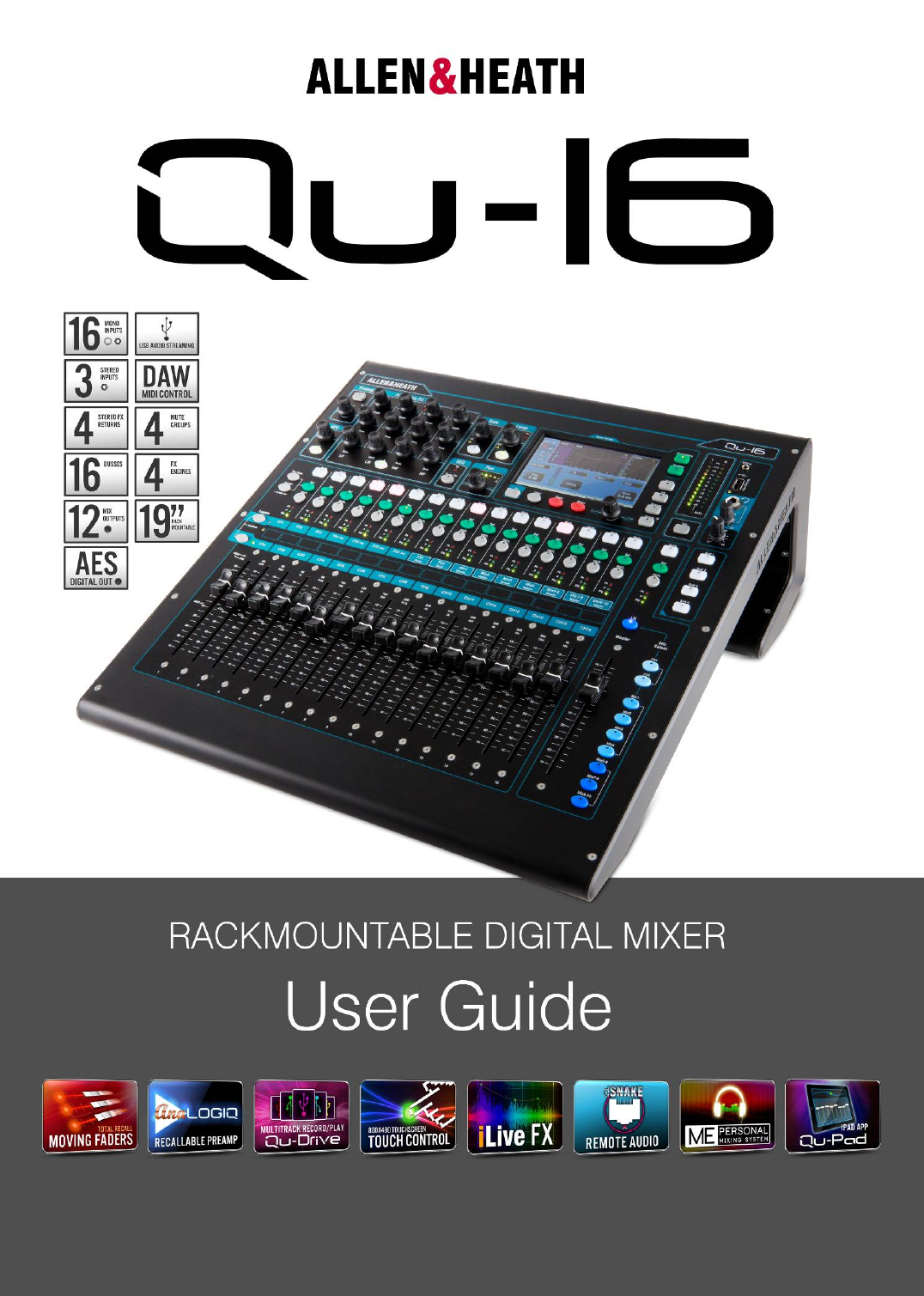
- For Firmware Version V1.1 1
- Publication AP9031 1
- ALLEN&HEATH 2
- 1. Packed contents 4
- REGISTER YOUR PRODUCT 4
- 2. Contents 5
- Please Note 6
- V1.1. A few features are not 6
- 3. Introduction 7
- 4. Connection Overview 8
- 24 remote input signals 11
- 12 remote output signals 11
- 40 personal mixing sends 11
- 6. Operational Overview 13
- 6.2 Channel Processing 15
- Preamp 15
- Channel USB source 16
- Channel Preamp source 16
- PEQ (parametric equaliser) 17
- Compressor 18
- Mix processing 19
- GEQ (graphic equaliser) 19
- 6.4 Channel Routing 20
- Channel Routing screen 20
- Channel Mix Sends screen 21
- Channel FX Sends screen 21
- Mix Routing 21
- 6.6 Mute Groups 22
- Assigning a single channel 22
- Assigning all channels 22
- 6.7 Using the Mute Groups 22
- 7.2 Home Screen 26
- 7.4 Home Screen – Meters 27
- 7.5 Home Screen – RTA 27
- 7.7 The FX 30
- The FX screen 30
- FX types 30
- Patching the FX 31
- FX processing view 31
- 7.9 Scene Memories 33
- The Scenes screen 33
- The Global Filter screen 34
- The Safes screen 34
- 8.1 Audio Setup -PAFL 35
- 8.2 Audio Setup - Talkback 35
- 1 CH1 37
- 9 CH9 37
- 17 ST1 L 37
- 25 FX1ret L 37
- 33 Mix3 37
- 8.9 Network Setup 40
- 8.10 Utility - Calibration 40
- 8.11 Utility – Qu-Drive 40
- 9. Resetting the Mixer 42
- 9.2 System Hard Reset 43
- 10.Specifications 44
- SYSTEM BLOCK DIAGRAMQu-16 45
- 20 degrees 46
Summary of Contents
For Firmware Version V1.1Check www.allen-heath.com for the latest version available Publication AP9031
Qu-16 User Guide 10 AP9031 iss.2 4.4 Powering up the mixer The Qu has an internal universal voltage power supply unit. This means you can us
Qu-16 User Guide 11 AP9031 iss.2 5. Connecting dSNAKE Remote Audio The Qu-16 mixer provides local sockets on its rear panel for all audio inputs a
Qu-16 User Guide 12 AP9031 iss.2 5.2 Connecting to the ME Personal Mixing System The Allen & Heath ME Personal Mixing System can be used with
Qu-16 User Guide 13 AP9031 iss.2 6. Operational Overview This section provides an overview of the Qu-16 layout and operation to help you get start
Qu-16 User Guide 14 AP9031 iss.2 Mute key – Press to turn off the channel audio signal. This affects the send to all mixes including LR, effects an
Qu-16 User Guide 15 AP9031 iss.2 6.2 Channel Processing The SuperStrip provides familiar, analogue feel, one function per knob control of channel
Qu-16 User Guide 16 AP9031 iss.2 Channel Preamp source Local (red Gain) – Rear panel Mic/Line sockets feeding the internal Qu mixer preamps. These
Qu-16 User Guide 17 AP9031 iss.2 Linking lets you gang the preamp, processing and routing of an odd/even mono channel pair for stereo operation. A
Qu-16 User Guide 18 AP9031 iss.2 Frequency – Each band can sweep its centre point frequency across the full range from 20Hz to 20kHz. This means yo
Qu-16 User Guide 19 AP9031 iss.2 Mix processing The mix masters provide EQ, Compressor, FX Insert capability and output Delay. Insert switches a
Qu-16 User Guide 2 AP9031 iss.2 Qu Series products complies with the European Electromagnetic Compatibility directives 2004/108/EC and the Europea
Qu-16 User Guide 20 AP9031 iss.2 6.4 Channel Routing The Touch Screen presents tabs to access the channel assignments and send levels when its fad
Qu-16 User Guide 21 AP9031 iss.2 Channel Mix Sends screen Use this screen to work with the sends and assignments from one channel to all the mixes.
Qu-16 User Guide 22 AP9031 iss.2 6.6 Mute Groups The Qu features 4 Mute Groups. You can assign channels to a Mute Group so that pressing its maste
Qu-16 User Guide 23 AP9031 iss.2 6.8 The Master Strip Qu provides a dedicated fader strip for the Mix Masters. It presents the fader and controls
Qu-16 User Guide 24 AP9031 iss.2 6.9 Working with the sends on faders: Press a Mix key. The master strip presents the mix fader and controls. T
Qu-16 User Guide 25 AP9031 iss.2 7. Touch Screen Mixing Functions The Qu features an 800x480 pixel, colour touch screen for quick and intuitive se
Qu-16 User Guide 26 AP9031 iss.2 7.1 The Sel screens – Processing and Routing Processing Screen – When selected this screen presents the process
Qu-16 User Guide 27 AP9031 iss.2 7.4 Home Screen – Meters This screen provides a convenient view of all channel, mix and FX signal activity. For
Qu-16 User Guide 28 AP9031 iss.2 Patch the source to be recorded using the Setup / Audio / Output Patch screen Qu-Drive option menu. The record me
Qu-16 User Guide 29 AP9031 iss.2 Qu-Drive Multitrack page – This screen presents the controls for multitrack recording to and playback from a USB h
Qu-16 User Guide 3 AP9031 iss.2 IMPORTANT - Read these instructions before starting: Safety instructions Before starting, read the Important Sa
Qu-16 User Guide 30 AP9031 iss.2 7.7 The FX Qu features 4 internal stereo FX (effects) processors. Each can be loaded from a library of different
Qu-16 User Guide 31 AP9031 iss.2 Symphonic Chorus - A faithful emulation of the 80’s classic chorus effect. Simple to use and frequently requested.
Qu-16 User Guide 32 AP9031 iss.2 7.8 Working with FX – Adding vocal reverb: Press the FX key to open the FX screen. Touch to select FX1. Pres
Qu-16 User Guide 33 AP9031 iss.2 7.9 Scene Memories Qu provides 100 Scene memories. These store and recall a snapshot of all live Mix parameters.
Qu-16 User Guide 34 AP9031 iss.2 The Global Filter screen A scene stores all mix parameters. A Recall Filter can be set to protect (block) chosen p
Qu-16 User Guide 35 AP9031 iss.2 8. Touch Screen Setup Functions Press the Setup key next to the Touch Screen to open the Setup screens. Touch th
Qu-16 User Guide 36 AP9031 iss.2 8.3 Audio Setup –Signal Generator Set up and assign the Signal Generator to test loudspeakers and align levels be
Qu-16 User Guide 37 AP9031 iss.2 8.5 Audio Setup – dSNAKE Output Patch This screen presents the patching of the dSNAKE remote audio outputs. These
Qu-16 User Guide 38 AP9031 iss.2 8.6 Control Setup – Custom Strip The Custom layer can have any combination of channel, FX and master strips assig
Qu-16 User Guide 39 AP9031 iss.2 8.8 USB Data – Show transfer Qu mixer settings can be stored to a USB device (key or drive) plugged into the Qu-D
Qu-16 User Guide 4 AP9031 iss.2 1. Packed contents Accessories available Qu-16 Mixer Safety Sheets AP3345 – English AP7287
Qu-16 User Guide 40 AP9031 iss.2 8.9 Network Setup Use this screen set the TCP/IP address for the Network port. It is important that this address
Qu-16 User Guide 41 AP9031 iss.2 8.12 Utility – Firmware Update The Qu mixer operating firmware can be easily updated using a USB device (key or d
Qu-16 User Guide 42 AP9031 iss.2 9. Resetting the Mixer There are two ways to reset the Qu settings: 9.1 Reset Mix Settings – A starting point f
Qu-16 User Guide 43 AP9031 iss.2 9.2 System Hard Reset A power up reset is available if you need to fully reset the Qu mixer settings and memories
Qu-16 User Guide 44 AP9031 iss.2 10.Specifications InputsXLRMic/LineInputs1‐16 Balanced,48Vphantompower Mic/LinePreamp
Qu-16 User Guide 45 AP9031 iss.2 10.1 System Block Diagram COMPMUTEFADERDELAYPFL AFLBALLRpostpostFADERPFL AFLBALLRMETERPrepostL+RL+RASSIGN
Qu-16 User Guide 46 AP9031 iss.2 4831904404043434714863017113318649662701342720 degrees10.2 Mechanical Details The following provides information
Qu-16 User Guide 47 AP9031 iss.2
Qu-16 User Guide 48 AP9031 iss.2
Qu-16 User Guide 5 AP9031 iss.2 2. Contents 1. Packed contents ...
Qu-16 User Guide 6 AP9031 iss.2 9.2 System Hard Reset ...
Qu-16 User Guide 7 AP9031 iss.2 3. Introduction The Qu-16 is a compact, rack mountable digital audio mixer from Allen & Heath. Building on th
Qu-16 User Guide 8 AP9031 iss.2 4. Connection Overview The following connections are available on the rear panel of the Qu-16. 4
Qu-16 User Guide 9 AP9031 iss.2 4.2 Output Connections Mix outputs – Balanced XLR line level outputs for the mono and stereo mixes, for example t
More documents for Audio mixers ALLEN & HEATH GLD

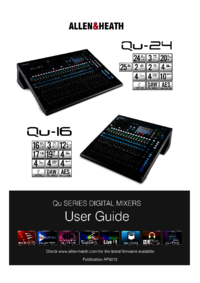

 (1 pages)
(1 pages) (35 pages)
(35 pages) (28 pages)
(28 pages) (48 pages)
(48 pages)







Comments to this Manuals